Your Draw
目标
- 可回放的点彩画板
- 期待:
- 三种形状画笔可选: 三角/方形/圆形
- 颜色可定义: 颜色名 或是 RGB 声明
- 每次 鼠标 点击画板任意一处,都绘制一个当前画笔可用彩色形状
- 可记录1024次点彩绘制行为
- 可回放整个记录的绘制行为
- 要求:
- 基础: 有画笔,可点绘
- 可用: 有画笔,有颜色,可点绘
- 合格: 有画笔,有颜色,可点绘,可回放
- 天才: 有画笔,有颜色,可点绘,可回放,回放速度可调节,回放可输出为文件
学习时间统计
- 视频学习。2h,公交上完成。重点截屏。
- simplegui本地环境(环境搭建时,写笔记)。1h(Ubuntu)+5.5h(Windows,坑)。
- 基本功能coding。8h。
- 附加功能。3h(文件知识点学习+测试程序)+2h(整合进Draw)
- 教程。0.5h(python基础)+1h(基本功能的流程图)+3h(本文)
开发流程
以本地代码仓库为主,当要提交V1/V2作业时,再将代码在codeskulptor中打开,调试后提交。V3完全在本地开发。 在codeskulptor中调试时发现与本地冲突如下:
- 本地Tab,占8个空格。codeskulptor占四个。对策:严格按照四个空格来缩进。
- global 在函数中声明时,本地可以在子快中,比如else后,而codeskulptor不行。对策:不在函数子块中声明global。
寻找知识源头
- 在google与stackoverflow寻找提示
- 在python.org查找需要用到的知识点
- 善用pydoc(windows: python -m pydoc) 查看帮助
构思
基本功能
- 实现基本的点彩绘图、选择形状
- 添加颜色设置,绘图时,之前的图案不丢失
- 添加timer,添加回放,完成V1
- 添加Color Picker,完成V2
附加功能
- 添加文件的保存,与打开文件回放。完成V3。
基本功能实现
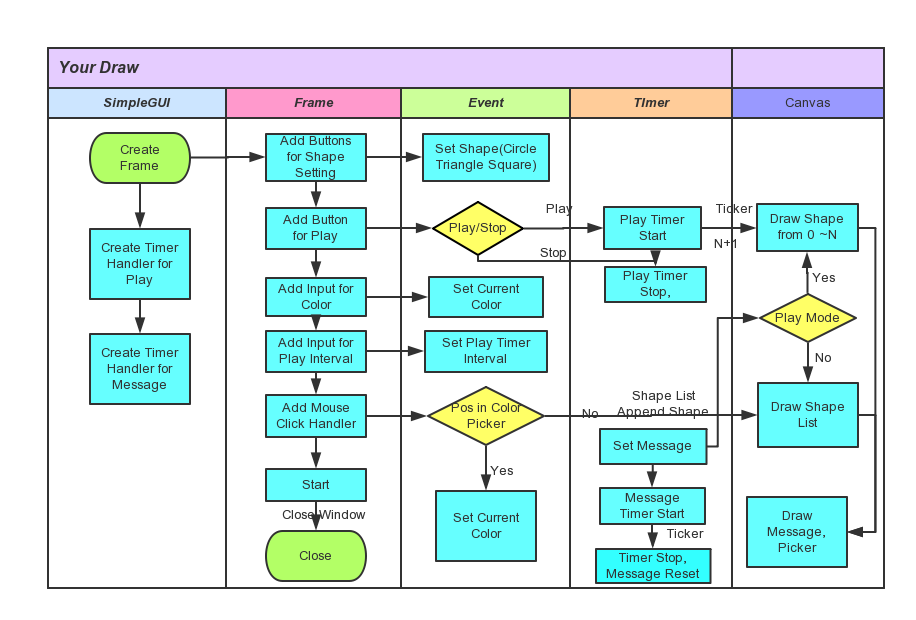
实现基本的点彩绘图、选择形状
frame 添加Circle, Square, Triangle形状选择按钮,完成形状设置
def shape_circle(): def shape_triangle(): def shape_square(): frame.add_button("Circle", shape_circle) frame.add_button("Triangle", shape_triangle) frame.add_button("Square", shape_square)通过鼠标位置,计算正方形、三角形的所有点坐标
def get_square_points(x, y, length): def get_triangle_points(x, y, length):- frame添加鼠标点击事件处理,在画布上画出当前形状
def draw(canvas): canvas.draw_circle(pos, 30, 2, "Black", "Red") canvas.draw_polygon(get_triangle_points(pos, 60), 2, "Black", "Red") canvas.draw_polygon(get_square_points(pos, 60), 2, "Black", "Red") def mouse_click(pos): frame.set_mouseclick_handler(mouse_click)
添加颜色设置,绘图时,之前的图案不丢失
- 颜色设置,颜色名称与颜色RGB输入合法性检测
- color_list存放所有color name
- 颜色设置时,合法性检测
def color_rgb_reg(color): return re.match(r'#[0-9a-f]{6}', color, re.IGNORECASE) if (color in color_list) or color_rgb_reg(color): cur_color = color
- 使用dictionary存放单个点的信息
{"x":x, "y":y, "shape":shape, "color":color} 使用list存放所有点的信息,当鼠标点击时,在mouse_click处理函数中,向list.append(dictionary)
shape={"x":pos[0], "y":pos[1], "shape":cur_shape, "color":cur_color} shape_list.append(shape)绘制所有shape
def draw(canvas): for shape in shape_list: draw_shape(canvas,shape) def draw_shape(canvas, shape): if shape["shape"] == "Circle": canvas.draw_circle([shape["x"], shape["y"]], 30, 2, "Black", shape["color"]) elif shape["shape"] == "Triangle": canvas.draw_polygon(get_triangle_points(shape["x"], shape["y"], 60), 2, "Black", shape["color"]) elif shape["shape"] == "Square": canvas.draw_polygon(get_square_points(shape["x"], shape["y"], 60), 2, "Black", shape["color"]) else: canvas.draw_point([shape["x"], shape["y"]], shape["color"])添加timer,添加回放,完成V1
- 设置定时器interval需要在timer stop后,设置才有效
def set_interval(input_interval):
if play_mode:
show_message("Please don't Change Interval When Playing!")
return
global interval,message,timer
try:
interval = int(input_interval)
timer = simplegui.create_timer(interval, timer_handler)
except ValueError:
show_message("Please Input a Integer for Interval!")
interval_input.set_text("")
- play/stop按钮,作为toggle按钮,可以进行开始和停止控制
def play_stop():
global message,play_mode,play_index
if play_stop_btn.get_text() == "Play":
play_mode=True
play_stop_btn.set_text("Stop")
play_index = 0
timer.start()
elif play_stop_btn.get_text() == "Stop":
show_message("Play Stoped by User")
play_end()
play_index = -1
- 定时器ticker时,播放下一步。若已经播放完所有,则停止计时器。
def timer_handler(): global play_index if (play_index >= 0 and play_index < (len(shape_list) - 1)): play_index += 1 else: show_message("Play End") play_end()添加Color Picker,完成V2
- 在canvas上画color picker,通过index获取到每个色块在画布上的坐标,index对应color_list中相应的颜色名称
def get_picker_points(index):
column = index // COLOR_PICKER_ROW
row = index % COLOR_PICKER_ROW
pos = [COLOR_PICKER_WIDTH * column, COLOR_PICKER_WIDTH * row]
return get_square_points(pos[0], pos[1], COLOR_PICKER_WIDTH)
- 点击color picker相应色块,设置当前颜色。通过鼠标点击的pos,判断是在color picker中的index,如果在color picker中,则返回相应的颜色index,否则,返回的index color picker index范围之内。在color picker中,则设置当前颜色,否则,绘制图形
def get_color_picker_index(pos):
column = pos[0] // COLOR_PICKER_WIDTH
row = pos[1] // COLOR_PICKER_WIDTH
index = column * COLOR_PICKER_ROW + row
return index
def mouse_click(pos):
global cur_color
color_picker_index = get_color_picker_index(pos)
if color_picker_index < 0 or color_picker_index >= COLOR_PICKER_ROW * COLOR_PICKER_COLUMN :
shape={"x":pos[0], "y":pos[1], "shape":cur_shape, "color":cur_color}
shape_list.append(shape)
global cur_index,message,mouse_mode
cur_index=len(shape_list) - 1
messaage=""
mouse_mode="click"
else:
cur_color = color_list[color_picker_index]
附加功能实现
添加文件的保存,与打开文件回放。完成V3。
确定使用tkFileDialog,file来实现此功能
- python.org搜索file\file selector
- google python file selector
先写一个测试程序,完成对文件的保存、关闭、写、读操作的学习
- pydoc tkFileDialog, 查看,初步确定使用下面两个函数来完成文件的保存于打开
tkFileDialog.asksaveasfile(mode='w') tkFileDialog.askopenfile(mode='r') - 上面两个函数返回对象对象均为file,pydoc file,初步确定如下两个函数完成文件的读写
file.write(str) file.readline(1024) - 编写测试程序,主要功能函数是:保存文件并写入内容;打开文件并读取内容。
def save_draw(): save_file = tkFileDialog.asksaveasfile(mode='w') for index in range(5): save_file.write(str(index)+"\n") save_file.flush() save_file.close()def open_draw(): global shape_list end = False open_file = tkFileDialog.askopenfile(mode='r') while not end: shape_str = open_file.readline(1024) print(shape_str) if shape_str == "": end = True else: shape_list.append(shape_str) open_file.close() -
- 问题
- tk的dialog没有关闭。google之,参考
from Tkinter import * root = Tk() root.withdraw() - 问题
- pydoc tkFileDialog, 查看,初步确定使用下面两个函数来完成文件的保存于打开
添加回放保存、与回放文件播放至最终代码中。
- 这里比测试程序多的一个知识点是str转list,google之,参考
- 最终保存文件、打开文件播放代码块如下
def save_draw(): save_file = tkFileDialog.asksaveasfile(mode='w') save_file.write(str(shape_list)) save_file.flush() save_file.close() def open_draw(): end = False shape_str = "" open_file = tkFileDialog.askopenfile(mode='r') while not end: read_str = open_file.readline(1024) print(shape_str) if not read_str: end = True else: shape_str += read_str open_file.close() print shape_str shape_list = ast.literal_eval(shape_str) play_stop()
成果
V1
- draw
- color set
- timer
- play
Bug:
- set interval not work when playing
V2
- color picker
V3
- file save and play
- 本地需要安装simpleguics2game(依赖pygame,matplotlib)